Arduino/Genuino 101 入门教程六:蓝牙接收数据
简单的实验,我们用手机蓝牙发送数据,控制开发板13引脚连接的LED灯,发送0表示关灯,发送非0数据表示开灯。
1,下载必要的蓝牙软件:lightBLE
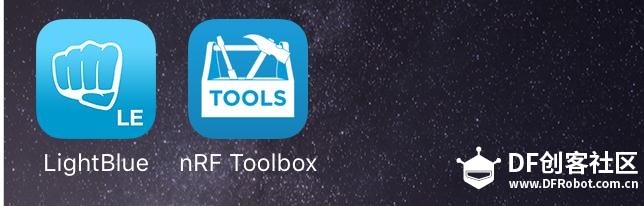
1.jpg (37.73 KB, 下载次数: 0)
下载附件
保存到相册
2016-3-20 10:47 上传
2.在IDE中打开蓝牙驱动库中的实例LED:CurieBLE\examples\LED,下载到开发板!
/* Copyright (c) 2015 Intel Corporation.All rights reserved. This library is free software; you can redistribute it and/or modify it under the terms of the GNU Lesser General Public License as published by the Free Software Foundation; either version 2.1 of the License, or (at your option) any later version. This library is distributed in the hope that it will be useful, but WITHOUT ANY WARRANTY; without even the implied warranty of MERCHANTABILITY or FITNESS FOR A PARTICULAR PURPOSE.See the GNU Lesser General Public License for more details. You should have received a copy of the GNU Lesser General Public License along with this library; if not, write to the Free Software Foundation, Inc., 51 Franklin Street, Fifth Floor, Boston, MA02110-1301USA// This sketch example partially implements the standard Bluetooth Low-Energy Heart Rate service. For more information: https://developer.bluetooth.org/gatt/services/Pages/ServicesHome.aspx/#include <CurieBle.h>BLEPeripheral blePeripheral; // BLE Peripheral Device (the board you're programming)BLEService heartRateService("180D"); // BLE Heart Rate Service// BLE Heart Rate Measurement Characteristic"BLECharacteristic heartRateChar("2A37",// standard 16-bit characteristic UUID BLERead | BLENotify, 2);// remote clients will be able to get notifications if this characteristic changes // the characteristic is 2 bytes long as the first field needs to be "Flags" as per BLE specifications // https://developer.bluetooth.org/gatt/characteristics/Pages/CharacteristicViewer.aspx?u=org.bluetooth.characteristic.heart_rate_measurement.xmlint oldHeartRate = 0;// last heart rate reading from analog inputlong previousMillis = 0;// last time the heart rate was checked, in msvoid setup() {Serial.begin(9600); // initialize serial communicationpinMode(13, OUTPUT); // initialize the LED on pin 13 to indicate when a central is connected/ Set a local name for the BLE device This name will appear in advertising packets and can be used by remote devices to identify this BLE device The name can be changed but maybe be truncated based on space left in advertisement packet /blePeripheral.setLocalName("HeartRateSketch");blePeripheral.setAdvertisedServiceUuid(heartRateService.uuid());// add the service UUIDblePeripheral.addAttribute(heartRateService); // Add the BLE Heart Rate serviceblePeripheral.addAttribute(heartRateChar); // add the Heart Rate Measurement characteristic/ Now activate the BLE device.It will start continuously transmitting BLE advertising packets and will be visible to remote BLE central devices until it receives a new connection /blePeripheral.begin();Serial.println("Bluetooth device active, waiting for connections...");}void loop() {// listen for BLE peripherals to connect:BLECentral central = blePeripheral.central();// if a central is connected to peripheral:if (central) { Serial.print("Connected to central: "); // print the central's MAC address: Serial.println(central.address()); // turn on the LED to indicate the connection: digitalWrite(13, HIGH); // check the heart rate measurement every 200ms // as long as the central is still connected: while (central.connected()) { long currentMillis = millis(); // if 200ms have passed, check the heart rate measurement: if (currentMillis - previousMillis >= 200) { previousMillis = currentMillis; updateHeartRate(); } } // when the central disconnects, turn off the LED: digitalWrite(13, LOW); Serial.print("Disconnected from central: "); Serial.println(central.address());}}void updateHeartRate() {/ Read the current voltage level on the A0 analog input pin. This is used here to simulate the heart rate's measurement.*/int heartRateMeasurement = analogRead(A0);int heartRate = map(heartRateMeasurement, 0, 1023, 0, 100);if (heartRate != oldHeartRate) { // if the heart rate has changed Serial.print("Heart Rate is now: "); // print it Serial.println(heartRate); const unsigned char heartRateCharArray[2] = { 0, (char)heartRate }; heartRateChar.setValue(heartRateCharArray, 2);// and update the heart rate measurement characteristic oldHeartRate = heartRate; // save the level for next comparison}}复制代码
3.打开手机蓝牙,打开软件lightBLE,会显示101的蓝牙设备名称,点击设备名连接即可:
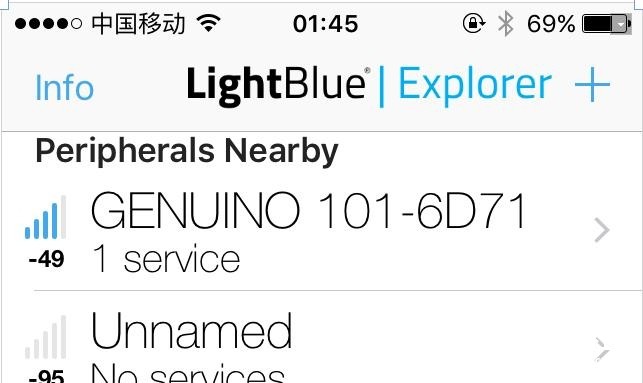
2.jpg (43.44 KB, 下载次数: 0)
下载附件
保存到相册
2016-3-20 10:47 上传
4.出现下面的界面表示连接成功,点击最下面的设备(0x19B10001-E8F2-537E-XXXX):
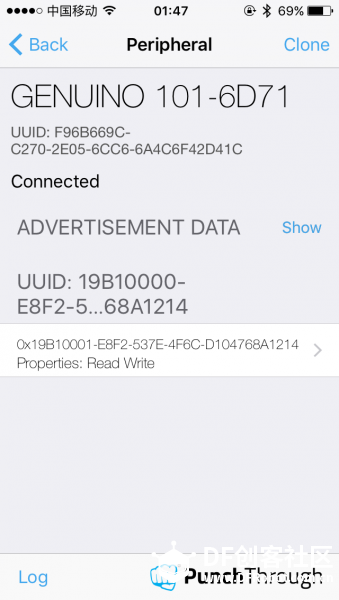
3.jpeg (155.16 KB, 下载次数: 0)
下载附件
保存到相册
2016-3-20 10:47 上传
5.如果顺利会出现下面的界面,这里我们就可以向开发板发送数据了,点击Write new value:
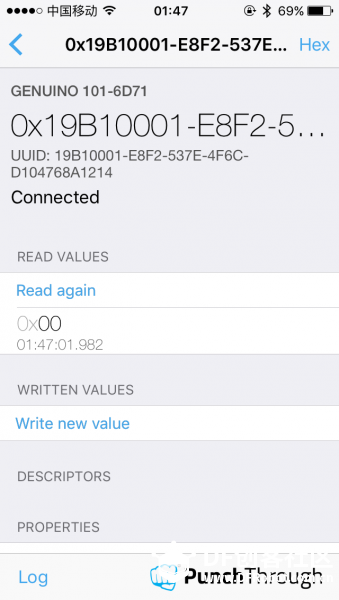
4.jpeg (147.18 KB, 下载次数: 0)
下载附件
保存到相册
2016-3-20 10:48 上传
6.点击Write new value后可输入数字,然后点击右下角的Done即可发送数据,发送0关闭小灯,非0值打开小灯:
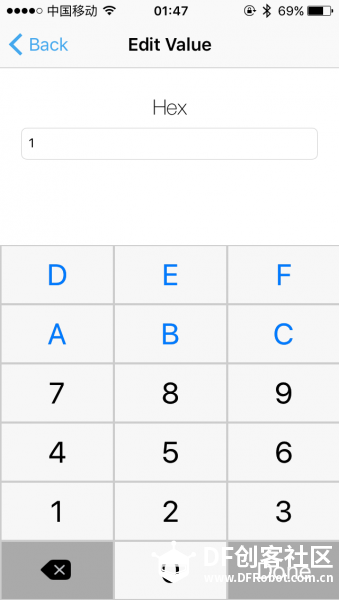
5.jpeg (84.88 KB, 下载次数: 0)
下载附件
保存到相册
2016-3-20 10:48 上传
7.我们在电脑IDE的串口中也能看到相关信息:

6.jpg (28.02 KB, 下载次数: 0)
下载附件
保存到相册
2016-3-20 10:48 上传
备注:如果蓝牙连接后界面和上面不一样,你需要忽略手机设置里的蓝牙连接
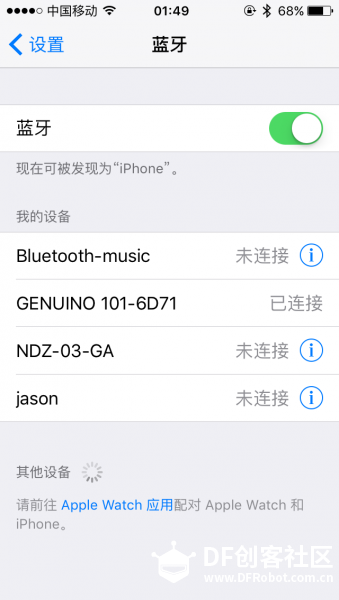
7.png (135.29 KB, 下载次数: 0)
下载附件
保存到相册
2016-3-20 10:53 上传
OK,蓝牙控制开发板的基本操作可以玩起来了!
看累了没,最后一个帖子来个脑经急转弯:
有个盲人,别人生病了都去看医生,为什么他生病了从来不去看医生,这是为什么呢?
【Arduino/Genuino 101 入门教程】
Arduino 101 入门教程一:环境配置Arduino 101 入门教程二:获取加速度计和陀螺仪数据Arduino 101 入门教程三:姿态角Arduino 101 入门教程四:processing玩转六轴数据Arduino 101 入门教程五:蓝牙发送数据Arduino 101 入门教程六:蓝牙接收数据
- DF创客社区版权所有,欢迎转载。转载请务必标注来源: DF创客社区+作者姓名+原文网址。